How can we help you?
Organizing with projects, categories and clients
Projects
Projects are anything that will take awhile to complete be it a job for a client or a to do for yourself.
Any session can have a project associated with it.
Create a new project from File->New Project menu.
Budgets
Budgets are available in the Freelancer and Business Edition

You can add a budget to a project when making it or later on the projects tab by clicking to the left of the duration.
Budgets are handy as you can see how close a project is to a certain dollar or time amount on the Projects tab.
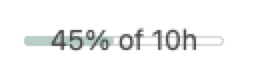
Mouse over the bar to see details
TIP: You can change what hours are counted against the budget.
For example, if you have a monthly budget, you can show how far projects are this month vs the budget.

Simply choose Reports->Project menu and change the date. Click all dates and change it to this month.
Any report that includes projects totals will show budgets. You can use your imagination to define budgets. For example, you could report the time of only certain categories against your budget by clicking the All Categories filter option and choosing a few categories.
Categories and Rates
Most people use categories to track the kind of work they do across projects. For example, meeting, travel, research, etc. Be creative. Use it for any activity you want to track across a single or multiple projects.
An hourly rate can be assigned to a category. Any session with this category will then get that rate. You can of course override the rate at any session by double-clicking on the amount.
Make new categories with the File->New Category Menu.
TIP: If you assign a default category to a project, then every time you make a session in that project, it’ll be assigned that category and rate. You can then change it if you like. Use Edit->Projects menu to edit existing projects to add a default category.
Clients
You can group multiple projects together by client. This doesn’t have to necessarily be a billable client but could used just for organizing.
Assign a client when creating the project or later using Edit->Projects menu.
The Clients tab will show you an overview of totals for clients and you can click to drill down to see the projects in that group.
If you typically have a single project for a client, you may wish to not assign anything for clients and simply name your project after your client.
