How can we help you?
Upgrading from Version 1
What’s New?
Getting started
OfficeTime 2 looks quite different. Don’t worry. It keeps all your data. It’s been designed to let you get better overviews of where your time is going.
Projects

You’re probably used to seeing one project at a time. You can do this easily by clicking Projects and then click on a project.
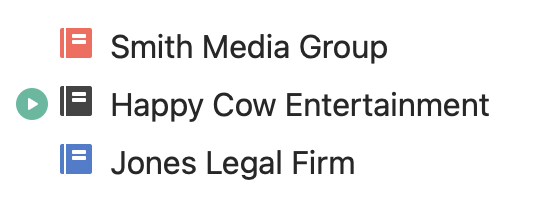
Timing
Start a timer with the big button up top or by clicking to the left of any project.
Note the new Timesheet. It’s great for getting an overview of your day.
See details or overview
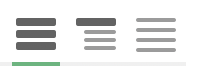
Try the 3 bar icons in the upper right. They are useful to change between seeing a summary or details anywhere.
Zooming in on what you want
Anything you see in a summary, you can click on to see it’s details.

In Reports, choose what you want to see under Filter.
The show Sessions or Expenses is under Options.
You can see only uninvoiced/reported time by choosing “Hide Done” under Options or choose Reports menu->Items Not “Done”
Choose a subtotal under the filter. New in Version 2 you can combine subtotals in just about any way you like. The pie graph only shows when you’re looking at summaries. You can set anything to summary only by clicking the fatter, leftmost of the three bar icons.
Invoice and Export
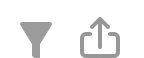
You can export and invoice from the export icon in the upper right.
Adding time or expenses
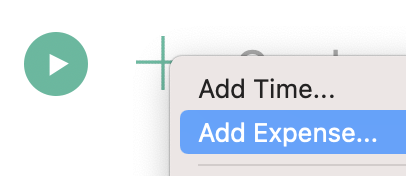
Create an expenses or a new session with the big + button. Note the new options to retroactively add time.
Project Notes
Edit project notes by going to PROJECTS, click a project and then the project notes icon (upper right).
Project Colors
Projects rather than categories now have color. People have been finding that more useful. Use Edit->Projects menu and edit a project to change its color.
Clients
Choose File->New Client menu to start grouping your projects by Client.
Budgets

Click PROJECTS and put your mouse to the left of any duration and you’ll see you can set per project budgets! Budgets are available on the Freelance and Business plans.
Cloud Sync
Cloud sync means all your devices stay up to date without having to having to keep OfficeTime open or closed at any particular times. You can trial it by creating an account and signing in as shown.
iPhone/iPad
If you already own OfficeTime for iPhone/iPad, you don’t need to buy again. If you don’t, it’s included with any subscription or a $7.99 one off purchase. You can get it here.
Purchasing
Own version 1? Download version 2 and you’ll be given a link to upgrade at a discount.
Own version 1 and bought after Jan 2021? Write to us for a free upgrade support@officetime.net
Supported us during our crowdfunder? You already own version 2 and don’t need to buy an upgrade.
What’s your favorite new thing? Let us know at support@officetime.net 🙂
