How can we help you?
Start here!
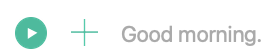
To get started quickly, just click the big play button to start recording your time.
Or press the big + and choose Add Time to manually add time.
Of course, you may wish to break your time into projects. Projects are usually client jobs or a big task you’re working on. After starting the timer, click the menu that probably says “No Project” and create a new one. Give it a name and worry about the other options later.
You can also track your time with categories. Categories are usually the kind of thing you’re doing such as meeting, writing, travel, etc. You’ll usually use the same categories across multiple projects.
If you assign an hourly rate to a category, then OfficeTime will calculate how much you make. Assign different categories to your time to work with different rates.
All of your tracked time is shown on the Timesheet. You can change old and current times by clicking on the information you want to change.
If you want to see your time across multiple projects or for custom dates, just choose a report from the Reports menu.
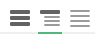
The 3 bar icons in the upper right will allow you to switch between seeing summaries and details of your information. Or just click on any summary you see.
Happy exploring!
