How can we help you?
Rounding
You can easily round your time and specify a minimum duration. For example, you can round to the nearest 15 minutes but ensure that a session is always at least 15 minutes.
Manual entries
Only timed entries are rounded. You can manually enter time of any duration. You can also edit a rounded entry to any duration. If you want to apply rounding to any manual session on the Mac/PC select the sessions and choose Edit->Round Sessions menu. Or on iPhone/iPad tap a session and press play and then stop.
Removing rounding
You can remove rounding from a session by selecting it on the Mac/PC and choose Edit->Remove Rounding menu.
Resuming rounded sessions
If you resume timing a rounded session, it resumes from where it actually left off, not from where it rounded. For example, if you timed 8 minutes which rounded to 15 and then resumed timing it would resume from the 8 minute mark. If you wish to resume from the 15 minute mark, start timing a new session rather than resuming an existing one.
Decimal time and rounding
If you use decimal time, you might find it handy to round to the nearest 6 minutes to track tenths of an hour.
Rounding and sync
Rounding is synced between your devices on cloud sync but not on wifi sync. Rounding settings are not shared by a team.
Setting up rounding
Mac/PC
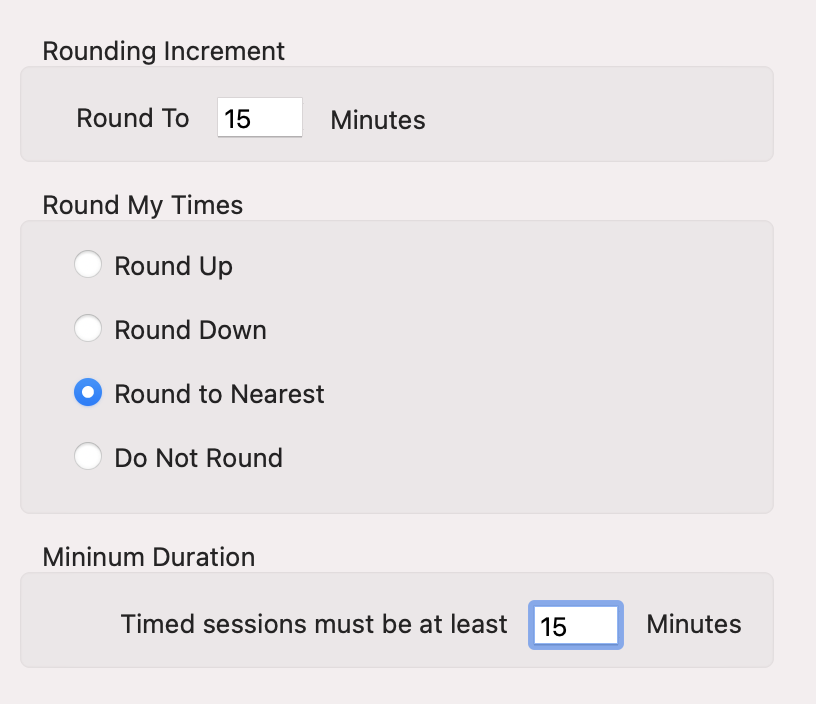
Go to the preferences (under Edit menu for PC and OfficeTime menu for Mac). Click Rounding.
iPhone/iPad
Go into settings in OfficeTime. That’s the gear icon in the upper part of the main screen. Tap Rounding.
