How can we help you?
Quick guide to reporting!
OfficeTime gives a lot of flexibility to see almost any kind of report you want. The easiest way to get started is to click the REPORTS tab and choose a preset from the menu.
Click on any subtotal to drill into it to see details.
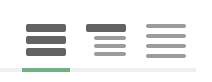
Change between seeing only a summary, a summary plus details or just the details with these icons.

Narrow down your report to specific projects, categories or people in the filters section.
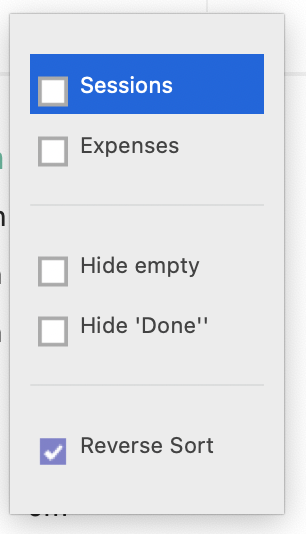
Choose Options to see just sessions or just expenses, to hide items that don’t have a duration or hide items that you’ve ticked off.

Change how it is summarized and add more subtotals in the Subtotal row.

Make an invoice or export your report from this icon.

You can filter what you see on any view, not just reports. For example, if you want the Projects tab to only show time for this year, click the Filter icon:
Then click All Dates to change the date range. It will remember this is how you like to see the Projects tab.
