OfficeTime is an amazing time tracker that syncs seamlessly between Mac/PC and iPhone/iPad/iPod. Generally, it should just work. Here’s some more info on how it works and what to do when it doesn’t.
Does my computer need WiFi?
No. As long as it’s connected to the same network that supplies the WiFi to your iPhone or iPad, it should work. (If you don’t have any WiFi, see below.)
Does it sync both ways?
Absolutely. Anything you do on one end is reflected, usually within seconds, on your other devices.
How fast does it sync?
Fast. Updates should appear within 5-10 seconds.
I can ‘t sync! Help!
‘t sync! Help!
To sync, go to the * menu in the upper left of the main screen of your iPad (upper right of your iPhone), choose Desktop Sync, Sync with, and follow the instructions from there. Be sure OfficeTime is open on your Mac or PC and you are connected to the same wireless network.
Most sync problems are solved by restarting your Mac/PC or your iPhone/iPad. (Hold down the power button for a few seconds to turn off your iPhone/iPad.)
The remaining problems tend to be a firewall blocking OfficeTime. Try adding OfficeTime to your firewall software. On the Mac, go to System Preferences, Security & Privacy, Advanced, click + and add OfficeTime and restart OfficeTime. On the PC, it varies between which Firewall you are using.
If you’re on a PC, be sure a current version of iTunes is installed. OfficeTime uses “Bonjour” which iTunes installs for you.
We’ve had a small handful of cases of OfficeTime not liking a particular network. This is usually solved by upgrading the firmware in the router.
If it still doesn’t work, drop us a line at support at officetime.net
Not everything synced fully…
In the unlikely event that something is on one device but not the other simply resync. On your desktop, go to the OfficeTime preferences, choose iPhone and then click Resync Now. This does a longer, full sync and will ensure both devices are kept in check. If you want to feel extra safe, do a backup (File->Backup Now) first.
Can I sync both my iPhone and my iPad to my desktop?
Yes. Just go to the settings on both and choose your desktop computer. OfficeTime will keep all three in sync.
Can I sync my iPhone to my iPad?
At the moment, you need OfficeTime for the desktop. Just sync both to OfficeTime for Mac or PC and all three will be kept in sync. You can get a free trial at www.officetime.net
We’re working on a cloud sync to sync directly without need for the desktop.
 Can I sync my iPhone to both my work computer and my home computer?
Can I sync my iPhone to both my work computer and my home computer?
Yes, but it’s not seamless yet. OfficeTime automatically syncs with the last computer your chose. So when you get home, you need to choose your home computer again. Sorry, bit of a bother and we’re working on it.
The upshot is this will automatically sync your home and work computer together via your iPhone.
Everything syncs with the exception of deletions. Deletions currently only go one hop. If you delete something on your iPhone, it’ll remove it from both desktops. But if you delete on the desktop, it’ll delete from your iPhone but that change won’t be passed onto your other desktop. Again, please bear with us while we do some construction here.
Can all my team sync to my desktop computer?
Not yet. They can, but they all come in as a single person.
We’re working on allowing a team to sync to your desktop.
In the meantime, see below.
Can I get team reports from everyone’s iPhone?
Yes. Each team member syncs his iPhone/iPad to OfficeTime on his own desktop computer. When you wish to produce a team report, simply import your team’s data files into your copy of OfficeTime for Mac or PC. Most teams set their data files to be stored on a shared drive for easy access. Alternately, just ask for the data file to be emailed to you once a week or as needed.
We’re working on a full cloud sync team solution.
Can I backup my iPhone data?
Apple automatically backs up your iPhone and iPad for you but it’s not always easy or convenient to get your data back if something funny happens. If you sync with the desktop version, it will create automatic hourly, daily, week and monthly backups. You can also make your own by choosing File->Backup Now in the desktop version.
 Do you have a Cloud sync?
Do you have a Cloud sync?
Not yet. We’re working on a cloud solution based on Dropbox. It will automatically keep all of your computers, iPhones and iPad in sync. We’re even working on a version that will keep all of your team’s projects & categories in sync and allow the team leaders instant access to what’s going on.
Will OfficeTime support iCloud?
Probably not. Our Dropbox solution will do everything iCloud does. We’re not using iCloud (yet) because it doesn’t support Windows and it also doesn’t support cross-team reporting. It’s a single user Mac solution.
How can I tell the sync status?
On your desktop, go to the OfficeTime preferences, choose iPhone. You should see the time of the last sync. You will also see a brief message at the bottom of the screen on your iPhone when it syncs.
Does it sync via cable?
No need. It syncs easily via wifi. However if you don’t have wifi, there’s are some workarounds:
You can create a wireless network from your computer to your iPhone/iPad.
Here’s a guide for the unrelated App, Things on the Mac:
https://culturedcode.com/things/wiki/index.php/Setting_up_a_computer-to-computer_network_(FAQ)
And a Windows guide:
http://windows.microsoft.com/en-US/windows-vista/Set-up-a-computer-to-computer-ad-hoc-network
Or on the Mac, you can sync via Bluetooth or cable:
https://culturedcode.com/things/wiki/index.php/Syncing_between_Mac_and_iPhone_using_USB_or_Bluetooth
Soon OfficeTime will sync Cloud style so you won’t need wifi at all.
I’ve got a suggestion!
Excellent. We love feedback! Mail us at support at officetime.net

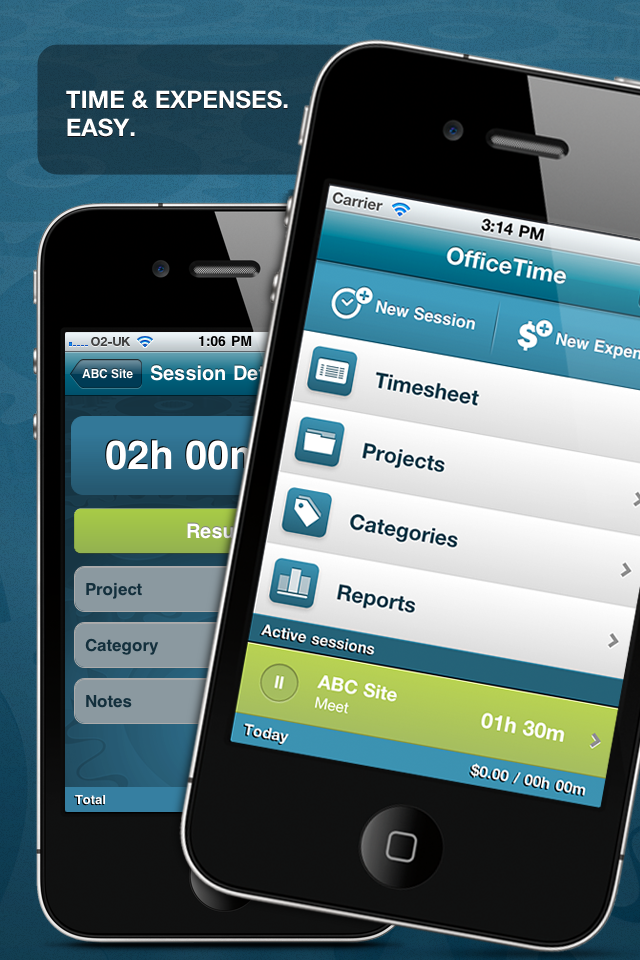
Peter van Westen
I have OfficeTime running on a PC and on a Mac. Is it possible to sync these?
So no mobile device in play here, but 2 laptops…
Stephen
You can sync them by storing your data file on Dropbox or another file based cloud service. (Use File->Move Data File). Just be sure to close OfficeTime when done. If you run multiple copies all writing to Dropbox, they can overwrite each other.
Alternatively, occasionally email your data file to yourself and import it (File-Import) to smartly update the other machine.
We’re hard at work on a cloud sync service for OfficeTime to make this easier.
Steve
Any update on a cloud sync feature?
Edward
Is anyone able to sync the iPhone app on a 4s with the desktop version on a MacBook Air? I really like the product in theory, but neither I nor OfficeTime support can get it to work. Thoughts?
Edward
SUCCESS! I found the following discussion in a forum on macrumors.com:
http://forums.macrumors.com/showthread.php?t=737424
See post #8. When I followed its instructions, I was able to find the MacBook on the iPhone, connect and sync. I could only be happier if you guys already knew this and had saved me the time and frustration, but perhaps now the next person with this (apparently not uncommon) problem will be spared.
Stephen
The personal cloud sync will be included for free in Version 1. Team cloud sync likely won’t.
Adam
We have been using OfficeTime for years, but desperately need to have better team based syncing. What sort of timeframe do you foresee before this might be released?
Stephen
Hi Adam,
Improved team based syncing is our wish too. It’s being worked on and is one of our top priorities. I’m afraid I don’t have an ETA
Edwin
Do you expect the Dropbox-enabled cloud-sync solution to be a 1.x product, or do you think it will be a 2.x product? The issue, of course, is that purchasing your desktop product at this point includes all 1.x upgrades, but your cloud sync solution will be 2.x, I might consider waiting so that I don’t have to buy it twice. Do you have a guesstimate as to when that cloud-sync solution will be available?
Also, if we want to sync to two computers (home and work), will we need to buy two copies of the desktop software?
So far, I’ve been using the iOS app on its own, but I look forward to the ability to get that info onto my PCs.
Thanks!
Abir
For Podcasts including meuitmldia ones, I don’t need to sync since on the WM Treo Pro, the RSS reader (Newsbreak) can download the audio or video content directly on to the device.But yes, it does eat into your OTA data usage I agree, which is a concern if one’s data plan is limited. However this is circumvented when I plugin the device to the PC and establish an activesync connection.Generally however I do most of the podcast downloading OTA. They are not that big NEJM audio podcast is only about 8-9Mb. Videos like Cranky Geeks is about 100Mb.
Stephen
We don’t’ have a tutorial yet. On the desktop if you go through the tips of the day, you’ll learn just about everything you need. There’s further FAQs under the Help menu.
For the mobile version, we have a reviewer’s guide which gives a good walk through of the basics: http://www.officetime.net/press/OfficeTime%20iOS%20Reviewers%20Guide.pdf
Sandra
Interesting book that is written for the non-prmgramoer and the prmgramoer, who has the technical abilities but lacks the marketing skill to peddle his wares. There are some obvious stories as to the need to plan and the approach but there are a lot of other stuff that would assist the man of ideas. The book starts in a typical way as to where you can start with an idea for the iphone, that can become the million dollar idea. It brings down your enthusiasm with stories about how nearly 99 percent of the applications in the store are not making the millions but the select one percent. The book covers the store, the various pricing tiers and a lot of material can be had for 99 dollars once you become part of the Apple Developer Connection. It does give a good overview of the apple iTunes store for the un-initiated. The books in interspread with Interviews with successful UI designers who made it in the store, as well as the people from the industry (the advertisement industry). The book can also be considered to be like a biography of the Tweeb application, its genesis , how it moved across and got what it needs to be a successful application. The book is a good read and quite a lot of anecdotes, but then there is a bit of repetitive material but given the nature of the book and the fact that it is targeted at the noob, makes it a little bit of quick flip through some of the pages for somebody who has familiarity with the Apple Application Space. The best part of the book, from my point of view, is the selection of tools that the book gives clues to use , though like an advertisement, it shows about the usefulness of some of the apps, and also provides other options. Particularly wire-framing part is full of great tips for the one to start scribbling their ideas into coherent set of documentation to share with the developer and to make it to the building blocks for a great application. The other part of the marketing push with tips as to best sites that would generate the needed traffic is useful but can be more exhaustive. Did not talk much about the paid services that are offered for reviewing applications and how it helps in generating the foot falls required to generate interest in your product. Overall, the book can take a three stars for the aggregation of content and the insight that it brings from some of the successful applications on the market. The book has a bit dated stuff too, but then in such a changing landscape it is expected. The book is definitely worth the time to the starter to the Iphone or any product guy to go and look into the details.
Nuri
If you use the email and calendar wtiihn Exchange, there is not need to sync your email or calendar as your calendar and email are automatically pushed to your devices.
Elaine Schwartz
is there a tutorial other than the 2 min. one on the app?
Dahria
, also support iPhone 3G/3GS/4G, iPod Touch 2G/3G/4G, iPod Nano. (Electronics) It just works. This cable is great. It eahrgcs and it syncs both my iPad and my iPod touch. I’m sure it would do the same for an iPhone as well. And *even with shipping included* I could buy three of these for the same price that Apple eahrgcs for just one of their cables. Quite a deal. (FYI I bought mine from CrazyOnDigital through Amazon.) (Footnote: As many of you may know the iPad draws more current than the iPods or iPhones so the iPad’s charger can run up to 10W [vs. the normal 5W of the other devices.] Not that it matters anyway, because that’s just the charger not the cable. I mention this just in case someone is confused: yes this cable will work with the higher 10W draw for the iPad as well as the lower draws of the iPods and iPhones.)