How can we help you?
Marking items ‘Done’
By default, when you make an invoice it marks all sessions as Done.

Make a report and then export or invoice here.
When you export, you can also choose to have sessions marked Done.
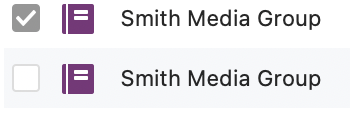
You can also mark time done or not by clicking the box to the left of any session. To do this in bulk, select a number of items (Edit->Select All menu is helpful) and choose Edit->Mark Done/Mark Not Done menu.
Track time you haven’t invoiced or reported
In the Reports menu choose, “Items Not Done”.
Or on the reports screen, click Options and choose “Hide Done”
Hiding “Done” Items

If you’d prefer to not see done items in your timesheet and other places, go to the general preferences (OfficeTime->Preferences menu on Mac, Edit->Preferences menu on PC) and choose to hide them. Note that this will mean that totals displayed will not include these items until you show them.
Alternatively hide or show them in any report by clicking click Options and choose “Hide Done”
Hiding entire projects
Choose Edit->Projects menu. From here you can archive a project and all its time. The project will no longer show up in project menus or your mobile devices.

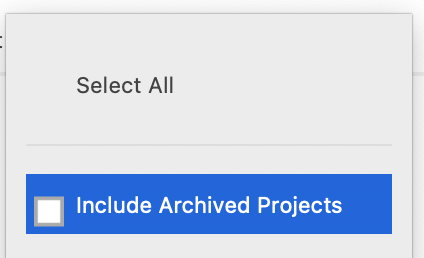
You can still see time for this project in any report by clicking All Projects and choosing to include archived projects.
.
